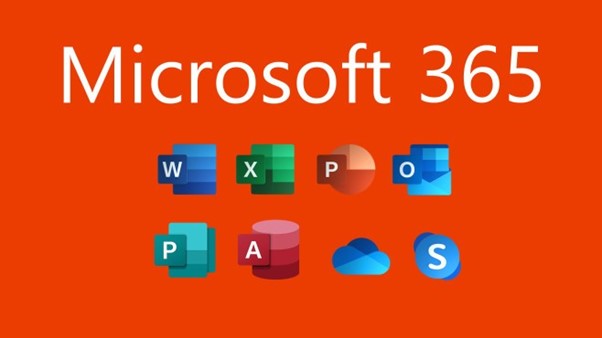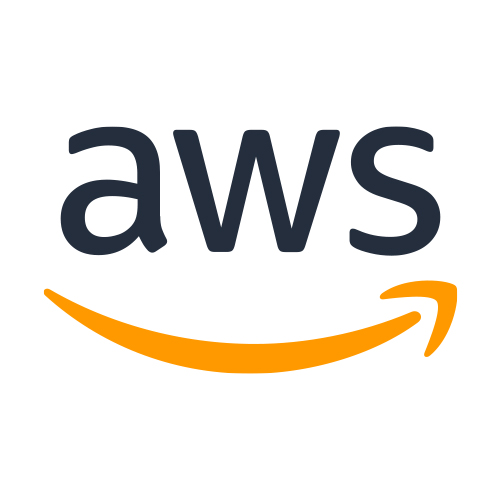Microsoft is constantly coming out with new and innovative updates. Throughout this piece, some of the main new features from the May 2020 update will be discussed… Firstly, app icons for the Microsoft 365 range have been altered, being less monochrome and more colourful, opposing the backgrounds that appear behind these icons within the taskbar. These backgrounds are now white or black (depending on if the user is using dark mode or not).

| Name of package | What is included | Price (per user, per month) |
| Microsoft 365 K1 | Services: Microsoft StaffHub, Microsoft Teams.
Apps: OneDrive for Business with 2 GB of cloud storage, Skype for Business presence and instant messaging, Office 365 Video, Microsoft PowerApps, and Microsoft Flow. |
£1.50 |
| Microsoft 365 Business Basic | Services: Exchange, Microsoft One Drive, Microsoft SharePoint, Microsoft Teams.
Apps: Web and mobile versions of Word, Excel, and PowerPoint included. |
£3.80 |
| Microsoft 365 Personal | For up to 1 person.
Services: OneDrive, Skype. Apps: Word, Microsoft Excel, Microsoft PowerPoint, Microsoft OneNote, Microsoft Outlook, Microsoft Access (PC only), Microsoft Publisher (PC only). |
£5.99 |
| Microsoft 365 F3 | Services: SharePoint, OneDrive, Stream, Sway, Security Management, Device and App management.
Apps: Yammer, Power Apps, Power Automate, To-Do, Planner, Office mobile apps, and Office for the web. |
£7.50 |
| Microsoft 365 family | For up to 6 people.
Services: OneDrive, Skype. Apps: Word, Microsoft Excel, Microsoft PowerPoint, Microsoft OneNote, Microsoft Outlook, Microsoft Access (PC only), Microsoft Publisher (PC only). |
£7.99 |
| Microsoft 365 Business Standard | Services: Exchange, Microsoft One Drive, Microsoft SharePoint, Microsoft Teams.
Apps: Outlook, Microsoft Word, Microsoft Excel, Microsoft PowerPoint, Microsoft Publisher (PC only), Microsoft Access (PC only). |
£9.40 |
| Microsoft 365 Business Premium package | Services: Exchange, Microsoft One Drive, Microsoft SharePoint, Microsoft Teams, Microsoft Intune, Microsoft Azure Information Protection.
Apps: Outlook, Microsoft Word, Microsoft Excel, Microsoft PowerPoint, Microsoft Publisher (PC only), Microsoft Access (PC only). |
£15.10 |
| Microsoft 365 E3 | Services: Outlook, Exchange, Bookings, SharePoint, Yammer, OneDrive, Stream, Sway, Power Apps, Power Automate, To-Do, Planner, Device and app management, security management.
Apps: PowerPoint, Word, Excel, OneNote, Access (PC). |
£28.10 |
| Microsoft 365 E5 | Services: Outlook, Exchange, Bookings, Teams, SharePoint, Yammer, OneDrive, Stream, Sway, Power Apps, Power Automate, To-Do, Planner, MyAnalytics, Power BI Pro, device and app management, identity and access management, threat and info protection, security management, advanced compliance.
Apps: PowerPoint, Word, Excel, OneNote, Access (PC). |
£48.10 |
| Office Home & Student 2019 | Apps: Word, Excel, PowerPoint. | £119.99 (one-time purchase) |
If you wish to explore these guides more, use this link as the price guide for the various options: https://www.microsoft.com/en-gb/microsoft-365/business#compareProductsRegion.

Each tool and feature within Microsoft 365 can be used to their advantage and can aid both individuals and teams within a business to succeed in becoming more efficient, improving teamwork, and communicating to the best of their abilities.
Firstly, Outlook has many features that can be used to increase efficiency as well as make it easier for business-minded individuals to become more organized. For example, the use of the docking peek in the Outlook calendar allows you to gain a snapshot of your day/ week/ month, making it easier to arrange meetings, book holidays, etc. Customers’ emails will also be protected with the use of message encryption, making the security factor surrounding Outlook highly sophisticated. However, this only applies to individuals who have an @outlook.com, @hotmail.com, @live.com, or @msn.com email domain.
Publisher is often overlooked by businesses but can help your business excel in becoming more professional creating promotional content for marketing such as labels, leaflets, newsletters, and posters as well as for more business-oriented purposes such as creating business cards.
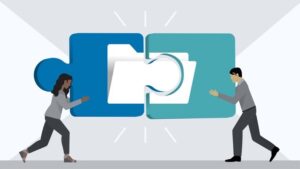
Next, Microsoft Word is extremely useful in terms of integration, complimenting other Microsoft programs such as PowerPoint and Excel. The format will predominantly stay the same as the table, graph, etc. are being integrated from one to another but will retain the same content and features as well as still being extremely editable. One of the initial collection of features that the user is initially drawn to is the layout features, as these make the Word environment so easy to use, therefore allowing the user to make a professional and straightforward document by adding in features such as bullet points, tables, references, and images easily.
Word allows users to now use the speech-to-text feature, meaning you can write and edit documents just using your voice, meaning this feature is extremely useful for creating a speech, presentation, etc. In opposition to this, Word can also ’Read Aloud’ your document for you to hear it in an objective way (this can be found in the ’Learning Tools’ section of Word).
Microsoft Word online also has differing features, as it works with OneDrive to safely store your documents in the Cloud, whereas the offline version saves to your PC/ laptop only. Generally, it is agreed that the offline version has better features, however, the offline version is typically used if you’re a busy professional who needs access to a document from anywhere, at any time, for example, if you need access to a document from a friends’ computer, it is easy to do so with the online version.
One of the many helpful aspects of SharePoint is that it is so user-friendly. For instance, when using SharePoint Online multiple people can be working on the document at one time, meaning the ease of collaboration can be taken advantage of like never before. With SharePoint being designed for collaboration, it is accessed by most users online; although, some customers are unaware that working offline is an option. Being so easily available online, SharePoint is so much easier to use for many users, as there’s no need to download an application (which consequently takes up storage space). Instead, you can download and edit only what you need… This can be accomplished by syncing everything and downloading the files onto your PC/ laptop. Combined, this is then displayed on the device similar to that of SharePoint online, and if you make a change on one of these documents you can then save it back to SharePoint offline; finally syncing it back when there is access to the online version again.
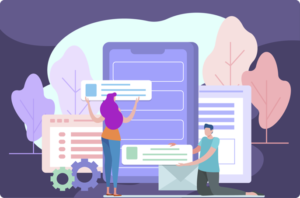
Excel is extremely easy to integrate with PowerPoint, as features such as pre-prepared graphs can be added into the presentation. Excel has become a staple within the professional world. The application aids businesses in most departments of a company, for example, marketing may use it to manage sales, human resources for budgeting purposes, and even admin employees using the tool to understand how much to pay employees when taking into account extra expenses such as sick pay, holiday pay, and overtime.
There are many new features for Excel, one being add-ins; where, instead of clicking file> options> add-ins, you can now select the ‘Get Add-Ins’ within the ‘Insert’ section, making the tool much more accessible. Location related data can also be turned into a slick presentation or a great visual aid by using the 3D maps function to denote, for example, the population of a country. Simply click anywhere within the table, click into the ‘Insert’ section, then select ‘3D Map’ and open 3D Maps. You then enter the population within the ‘Height’ field shown in order to show the population summary, then pick the style you’d like, either picking the bubble visual, heat map visual, or region visual.
OneNote can be used in most professional circumstances, being used as a replacement for many for a notepad as you can easily carry your laptop or tablet with you (as most professionals do anyway) without the concern that the notes and consequently the notepad may become heavier.

OneNote also allows you to arrange your notes easily and more precisely than one may whilst using a traditional pen and paper, as you can move notes, create various notepads for differing roles within your job, and convert written notes to text. This can be extremely useful for professionals who use maths and equations within their everyday working lives. With the ability to also solve these equations for the individual by clicking ‘Solve for…’ underneath the digitized equation, this tool would no doubt make any professional’s life more efficient.
There’s also a ‘research’ feature that allows you to complete extensive research through searching for a specific topic. Once that topic has been searched, OneNote will recommend various sites, books, and articles to visit and read. Integration (much like other Microsoft 365 applications) is a large enticement towards the application, as OneNote means you can share a notebook and collaborate if, for example, you need somewhere to store group ideas geared towards a group presentation.

The Admin Centre is an online device used for managing employees, software, and cloud services all within one central place. Being accessible through the app launcher, within the tool: you can check the service health of the business’s system and perhaps a client’s system, making sure the systems are running smoothly, resulting in peace of mind for both parties. Quick access can be also utilized through completing admin tasks such as viewing subscriptions, getting support or learning about Microsoft, and seeing any licenses or subscriptions.
Another valuable feature here includes the fact that the user can update information within the company surrounding employees as well as install software for you or other users by using the admin center.
The primary advantage of using OneDrive within a business or as a professional individual is that everything syncs. All that is stored with the desktop, including documents, photos, and videos are each automatically backed up to the Cloud, therefore these files will always be safe, secure, and easy to transfer to another PC if needed. As a result, these files will be secured against any digital/ cyber-attacks and threats, whilst also being secure if the individual’s or business’s network becomes corrupt or crashes unexpectedly. Version history is also an extremely important factor within OneDrive for many, as it allows the user to see past versions of documents and make edits on those (this tool can also be utilized within SharePoint). Being allowed to see any version history on a document makes it easy to also show any progression you may have made, making collaboration even more doable. Sharing also helps achieves this, as: like many other Microsoft applications, it is easy to share files with others, therefore working on a file at the same time with anyone you allow to access it.
Microsoft Teams is the central hub providing communication when it comes to video chat, calls, screen sharing, and much more. A great and fairly recent feature that’s been added to the Teams app: is being able to record calls and chats for future use. These recordings can be easily transcribed using Microsoft Stream (therefore no need to minute meetings), as well as being able to alter the text for a tutorial or as a way of looking back upon the meeting. Furthermore, fully functioning phone systems can be set up through Teams. Hunt groups can largely benefit from this; as phone calls can be distributed to various individuals from a single telephone number.
Shifts are a tool in Teams that is used for scheduling, specifically within your team, as you can manage and update meetings and tasks. Here, you can swap between teams if you’re part of more than one, such as your work team or if you’re part of a voluntary group. Managers can also reply to time-off requests and any shift swaps that may be needed, with this feature being accessible on the Teams mobile app, the app for desktops, and Teams online.
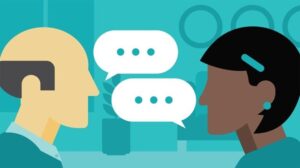
These calls on Teams also now let people see up to 49 people at one time, as well as there being no 40-minute chat limit unlike its main competitor: Zoom. Finally, users can now host webinars, voicemail can be enabled, people can screen share with one another (making collaboration easy) and people can log in or out of hunt groups via call queues among teammates and groups.
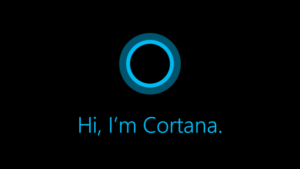
Cortana is now its application instead of just being available through the home screen. This allows more advanced features, such as opening apps and adjusting settings like brightness and volume, replying to an email, creating meetings in your calendar and more; all by asking Cortana by voice or typed commands. All in all, she has become considerably amount more developed and has much more purpose now within business environments.
Both quick search and reverse search are now both readily available, with reverse search referring to the user having the ability to search for other photos specifically related to an image the user searches through.
The user can also now set their customised data limits, therefore never having to worry about how much data they are consuming. This limit can be set through the data usage setting, being dictated and reset by the user monthly, after a certain amount of time, or indefinitely. Finally, a nice touch is allowing the text cursor to be indicated by a change in colour, and the mouse colour can also be altered. These are both small features that can make a big difference when seeing your text cursors and mouse clearly, being able to alter to colours used to make them stand out more; and can make life much easier for users who are short-sighted, partially blind, or have a similar disability.
Microsoft offers a range of security controls over each package, but their difference in packages mainly occurs according to the factor. For example, the only difference between a Microsoft 365 Business Standard package (£9.40 per month) and the Microsoft 365 Business Premium package (£15.10) is that the premium package comes with both Microsoft Intune and Microsoft Azure Information Protection, whereas both have a range of M365 applications and other services. These additional services provide both security and device control to the user, with Intune allowing companies to deploy applications and apply security policies, without having the restriction of on-premise infrastructure. When hiring a new employee this can especially be extremely useful, as deploying a new device for them is easy and efficient with Intune.
Azure information protection is also a great function for security purposes, enabling a company to protect classified documents based upon ‘labels’, and if someone wants to classify information with sensitive information within it, then it can be done easily. Then, whenever the information is viewed by anyone, a check is done to see whether they have permission to see the document or not, and the document creator is alerted. If someone tries to view the file that doesn’t have access to it, they may be blocked, therefore protecting the company from any future attempts from the individual to access any future documents. There are two versions of Azure information protection (P1 and P2), with (if operating at a high level) everything within P1 being manual, however, with P2 the user is allowed to automate a lot more, proving to be less complex but providing somewhat less control.