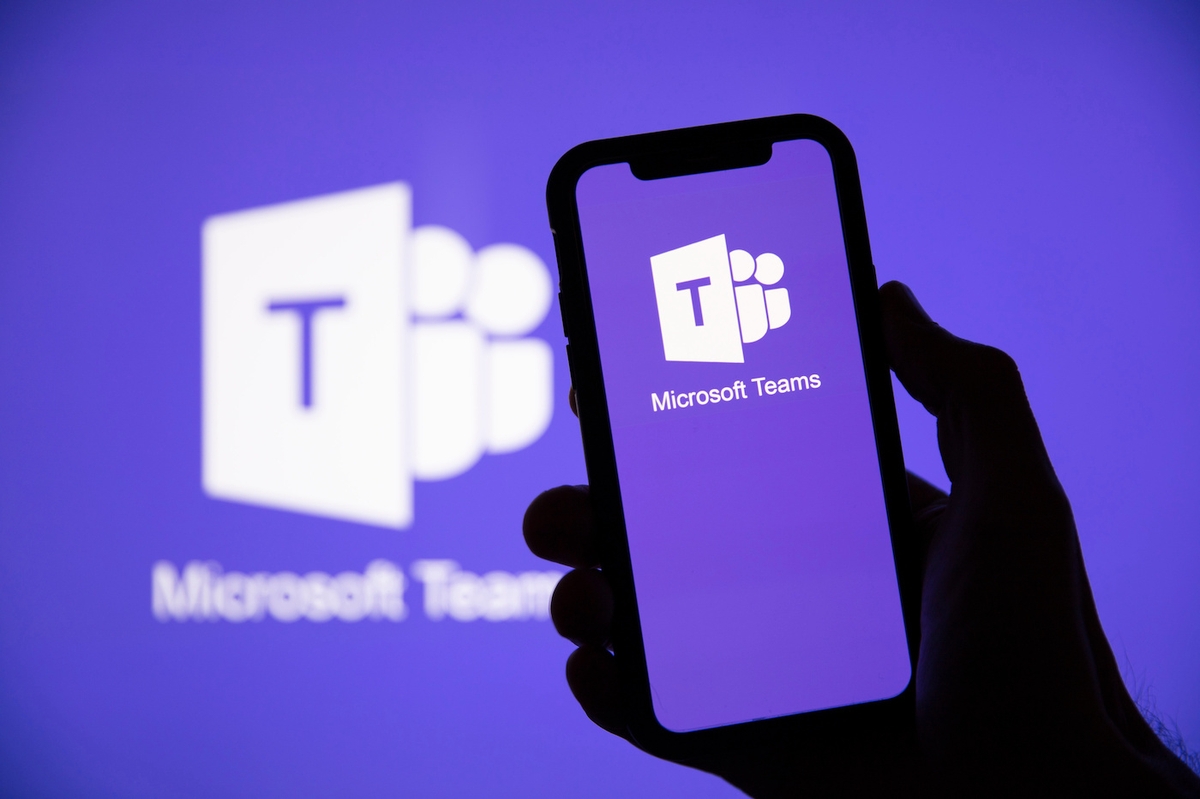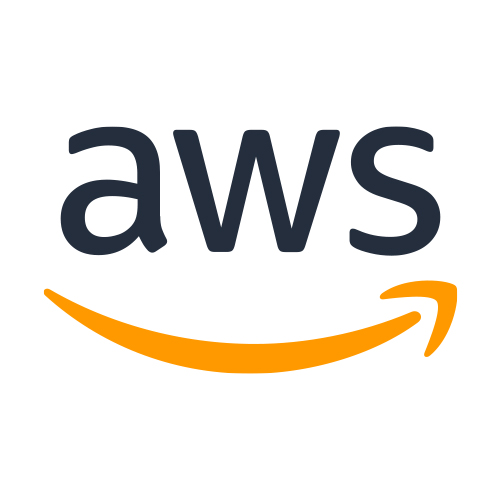Welcome to the Topic “How do Microsoft teams as a phone system solve your communication issues?”
Microsoft Teams is revolutionizing the way we communicate with amazing phone system capabilities. As users, what we all want from devices and softwares is to create convenience for us in every possible sense. FreshStance, IT support provides businesses with this facility of the Microsoft teams phone system.
Microsoft teams have a user-friendly interface that helps you by providing an easy way to stay connected with colleagues, friends, and family from anywhere in the world by simply clicking a button. With the Microsoft team’s phone system, you don’t need a phone to do audio & video calls to your contacts; you can do it on your laptop and tab. It creates an atmosphere where you can call a number from the app. You can transfer incoming calls from one device to any other device, and it does it all with just a button click. It allows you to make HD video and audio calls. The best part is that Microsoft Teams comes with many cost-effective solutions for professional or personal use. Microsoft Teams is a perfect choice if you’re looking for an efficient, state-of-the-art solution to keep in touch!
 Voicemail setup helps you get the information that you missed in case of missed calls, and you can listen to that audio, or you can have a text transcript of the audio and read it, call queues, and more — providing businesses with a one-stop solution to their audio and video conferencing needs.
Voicemail setup helps you get the information that you missed in case of missed calls, and you can listen to that audio, or you can have a text transcript of the audio and read it, call queues, and more — providing businesses with a one-stop solution to their audio and video conferencing needs.
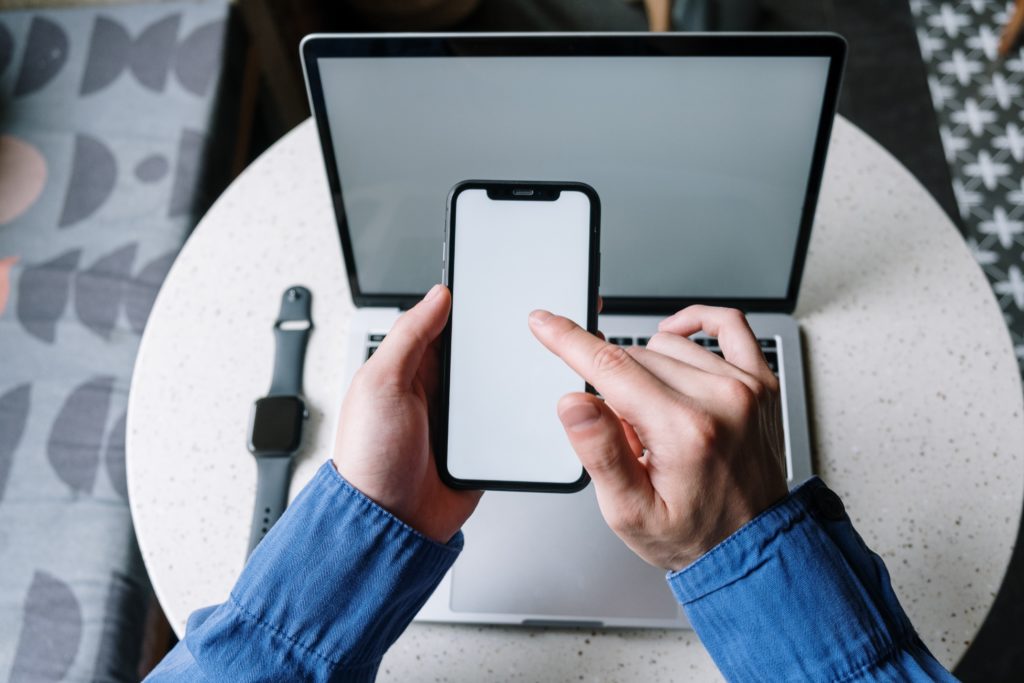 Now comes the step of making Peter capable of calling and receiving calls from everywhere outside the organization. For that, go to the billing icon and go to the licenses. Add the Microsoft domestic calling plan and assign that license to that peter by clicking on the assign button and then searching peter and assigning him that license. This license will make him capable of calling domestically to anyone outside the organization.
Now comes the step of making Peter capable of calling and receiving calls from everywhere outside the organization. For that, go to the billing icon and go to the licenses. Add the Microsoft domestic calling plan and assign that license to that peter by clicking on the assign button and then searching peter and assigning him that license. This license will make him capable of calling domestically to anyone outside the organization.
How does Microsoft Teams work as a phone system?
As we have already discussed, Microsoft Teams offers an impressive and powerful phone system for businesses that streamlines communication between team members. It works by Utilizing cloud-based technology; Teams integrates audio and video calling features with text messaging, making it a great collaboration tool. Microsoft Teams provides a great way for teams to stay connected without switching between multiple apps or devices by allowing users to place outbound calls and answer incoming ones through the app’s built-in dial pad. The service also offers several noteworthy features, including call forwarding, which helps channel the calls and reduce the hustle. Voicemail setup helps you get the information that you missed in case of missed calls, and you can listen to that audio, or you can have a text transcript of the audio and read it, call queues, and more — providing businesses with a one-stop solution to their audio and video conferencing needs.
Voicemail setup helps you get the information that you missed in case of missed calls, and you can listen to that audio, or you can have a text transcript of the audio and read it, call queues, and more — providing businesses with a one-stop solution to their audio and video conferencing needs.
Benefits of using Microsoft Teams as your phone system
Microsoft Teams provides all those features described earlier; it is quickly becoming one of the top phone systems providing these beneficial features and services. Generally, some of the benefits of using Microsoft teams are listed.- You can do free audio & video calls to other team members and set up virtual meetings or conference bridges with huge groups quickly and conveniently. Big team gatherings are troublesome, but Microsoft teams help in managing all the stuff effectively.
- It also acts almost like a social network, allowing members to connect easily and collaborate on projects or tasks, send & receive files, and share screens with minimal effort.
- It also has customizable automated answering rules, which help create a professional feel for customer service inquiries.
- It offers advanced security measures with encryption in transit and at rest, giving customers peace of mind when using its services.
- Furthermore, since the system is cloud-based, it’s incredibly reliable. You don’t have to worry about having someone come into the office in person if something malfunctions; instead, you can access Microsoft Teams from home and fix any tech issues remotely! So troubleshooting is easy to do, and no professional training is required to do so.
How to get started with Microsoft Teams as your new phone system
If You are starting with Microsoft Teams, your new phone system is a great way to stay connected and organized in the age of remote working. With no installation required, it’s easy to get started—download the free application from Windows, Mac, or mobile device, or use it via your browser. Configure the appropriate settings for you and your team members, then start making calls and having meetings immediately.Step-by-step process
Suppose we have an organization member named peter. And we want Peter to assign a phone number of his own. At this point, Peter can only call within the organization.Adding license
For assigning, we need to go into the Microsoft 365 admin center, and our first step is to order licensing; To provide the licensing, we must have an E5 license; what E5 provides is that when one has an E5 license means that he has access to the phone system. A phone system license allows you to have all sorts of features from caller id to secondary ringer. At this point, one can only make calls to the organization’s people.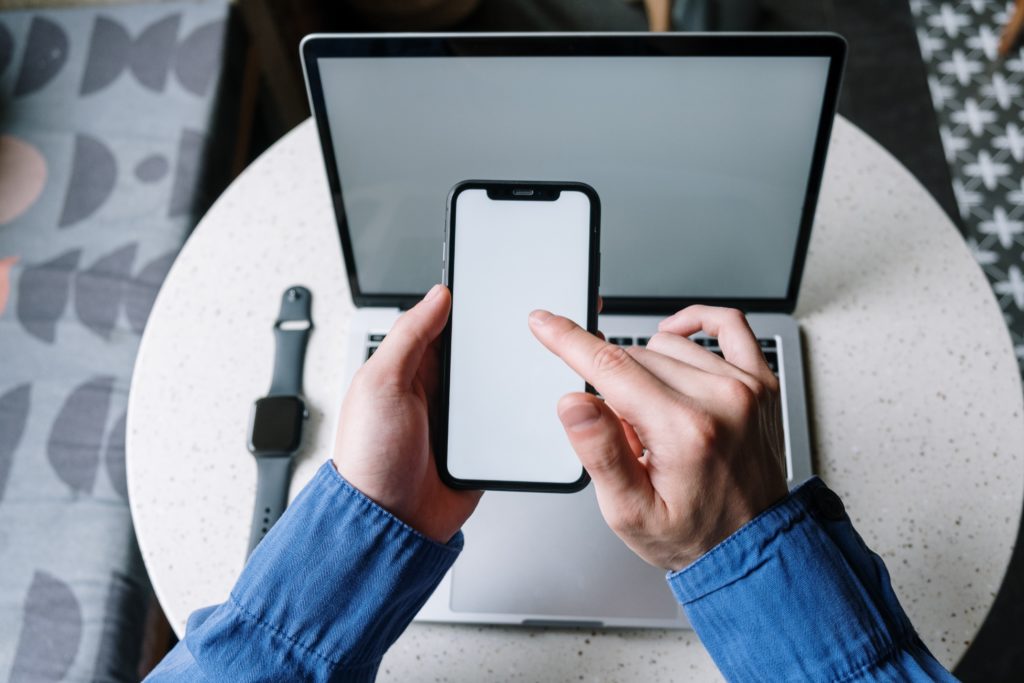 Now comes the step of making Peter capable of calling and receiving calls from everywhere outside the organization. For that, go to the billing icon and go to the licenses. Add the Microsoft domestic calling plan and assign that license to that peter by clicking on the assign button and then searching peter and assigning him that license. This license will make him capable of calling domestically to anyone outside the organization.
Now comes the step of making Peter capable of calling and receiving calls from everywhere outside the organization. For that, go to the billing icon and go to the licenses. Add the Microsoft domestic calling plan and assign that license to that peter by clicking on the assign button and then searching peter and assigning him that license. This license will make him capable of calling domestically to anyone outside the organization.